Show YouTube Video Upload Date
upload dates next to every video
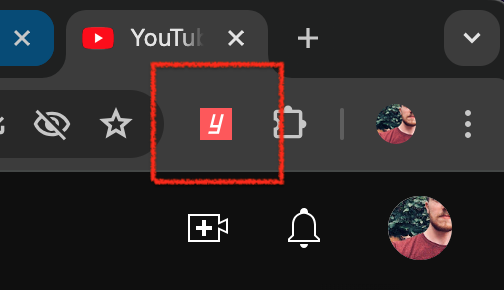
A browser extension (sometimes called a plug-in or add-on) is installed inside your web browser and you'll normally see its unique icon displayed in the top right of the browser window like in the screenshot above.
Extensions add new functionality to particular websites when you visit them. When you browse YouTube with the Show YouTube Video Upload Date extension installed, the extension finds text for relative dates beside videos and seamlessly replaces them with full dates.
- HATE that the new YouTube update hides the date the video was uploaded?
- Looking for a video drowned in hundreds of videos labeled "4 years ago"?
- Frustrated sorting a big playlist in chronological order and having to open every video to check the date?
- Watch breaking news and opinion videos and want to know the exact minutes and seconds the video went live?
- Looking to analyse other channels easier & faster?
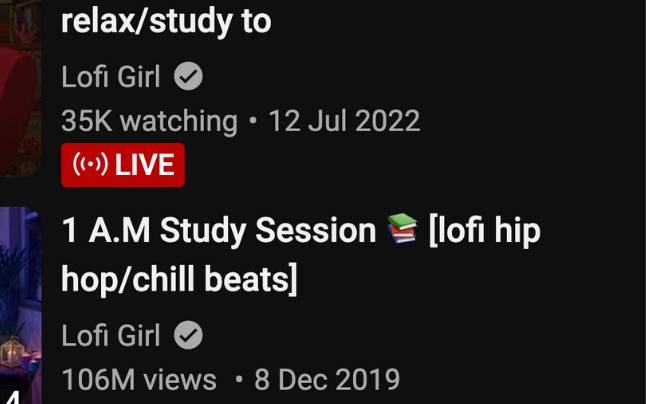
- - 3 Mar 2023
- - 25 Sept 2023
- - 1 Jan 2024
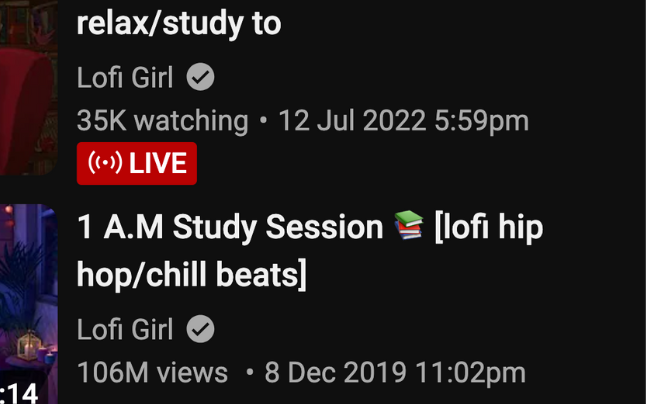
- + 2024-04-01
- + Thu 3 Mar 2023 2:45pm
- + 2011-10-05T14:48:00.000Z (ISO 8601)
- + 1 hour ago (3 Mar '24 13:00)
- + Any other custom format
"Been using the extension for a while and the extra $1 for the time on the date just makes it really useful as I use it for screen grabbing to collate data for marketing research"
"This is one of those extensions you don't realize you need until you try it. It makes browsing YouTube so much easier and hassle-free. Kudos to the dev for porting it to Firefox!"
"This extension is awesome - it works super quickly! I just got the new upgraded version, and I now get to see the time of the uploads as well - it's amazing and it's exactly what I needed! Thank you for this awesome tool! :)"
After you sign up for a subscription using the link in the extension popup, you will receive an email from payment processor Stripe with a Receipt Number.
Click the ![]() Show YouTube Video Upload Date icon
at the top of the browser, enter the Receipt Number into the popup window and press Validate.
Show YouTube Video Upload Date icon
at the top of the browser, enter the Receipt Number into the popup window and press Validate.
It could take a few minutes for your Receipt Number to be added so if it shows an error, please retry after a few minutes.
You will be sent a new receipt for every monthly payment, but you don't have to keep re-entering the new Receipt Numbers. Your extension will be kept in a validated state automatically.
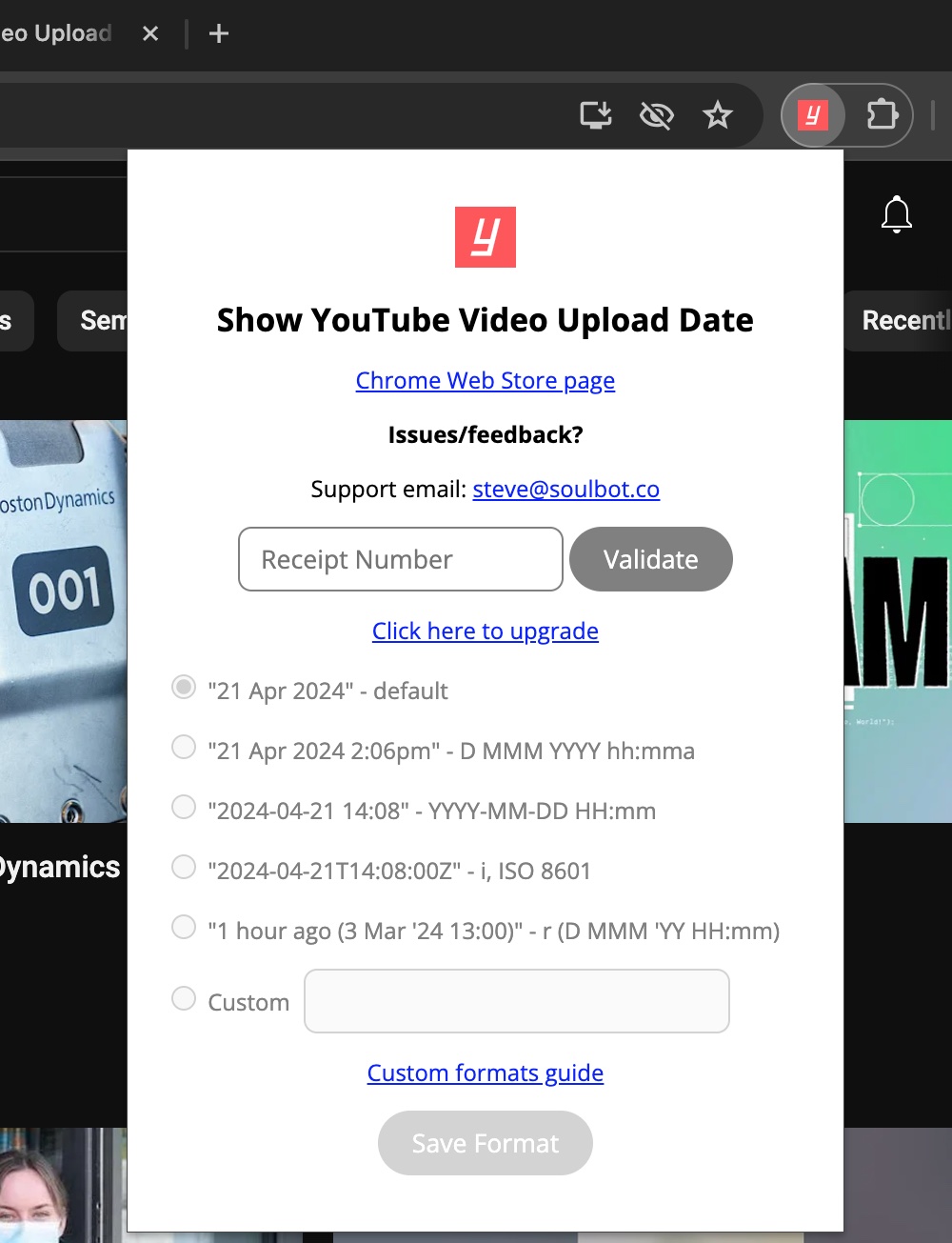
You will then be given access to custom date and time formats in the popup window.
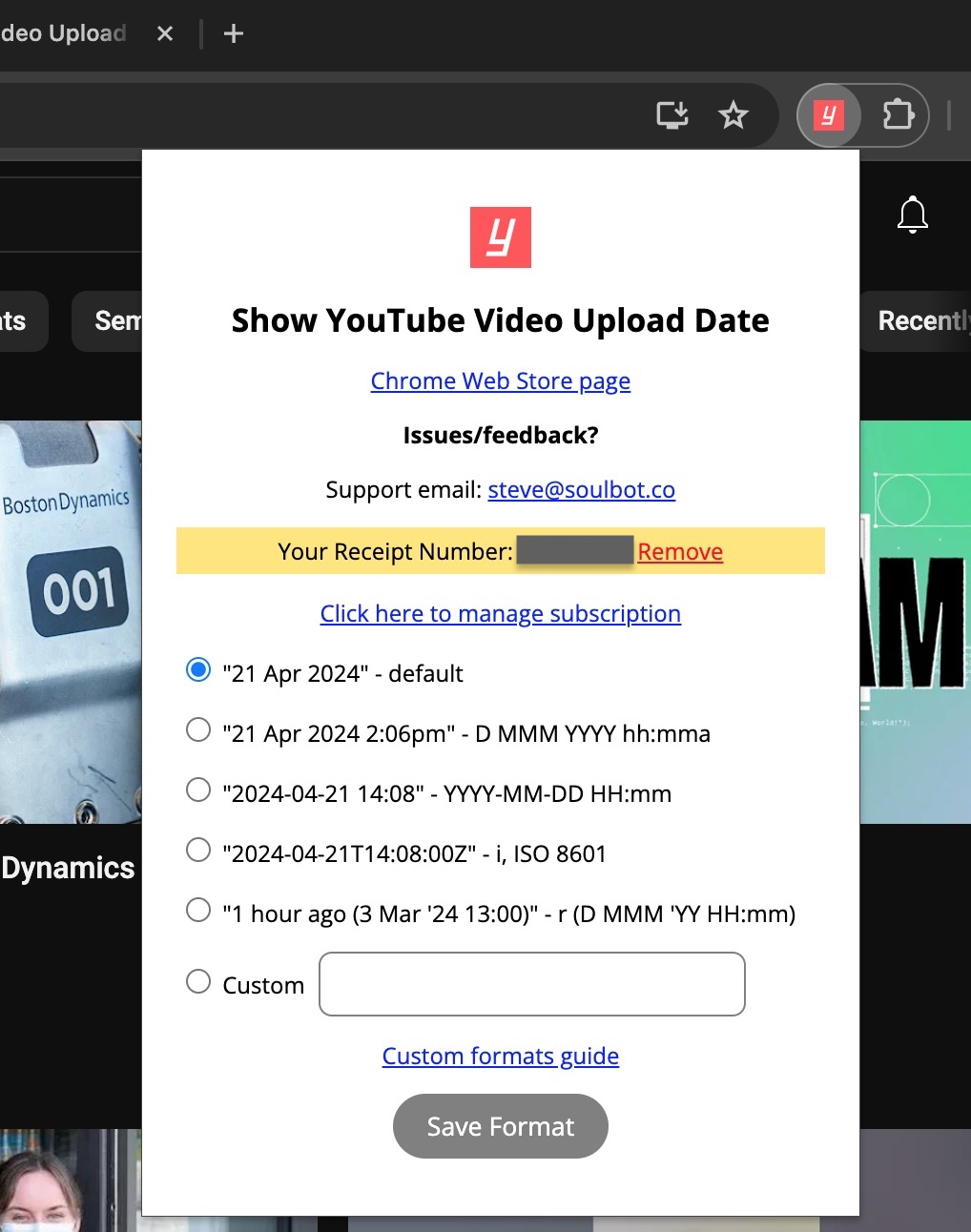
You can create your own date and time format using Custom Date and Time Codes.
Your subscription can be cancelled at any time using the "Manage Subscription" link in the popup or the top of this page, or by clicking here: Manage Subscription.
The email address entered when creating the subscription should be used on this page.